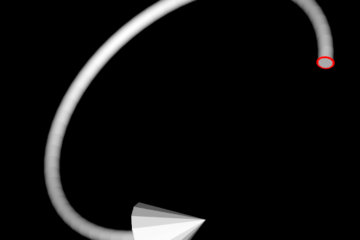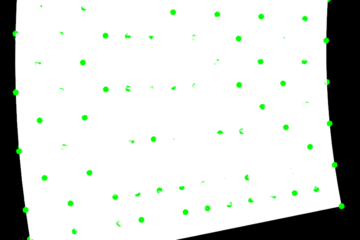Some hotkeys of RenderWindowIterator are useful for developers to debug. The content comes from VTKUsersGuide.pdf
Keypress j / Keypress t — Toggle between joystick (position sensitive) and trackball (motion sensitive) styles. In joystick style, motion occurs continuously as long as a mouse button is pressed. In trackball style, motion occurs when the mouse button is pressed and the mouse pointer moves.
Keypress c / Keypress a — Toggle between camera and actor (object) modes. In camera mode, mouse events affect the camera position and focal point. In object mode, mouse events
affect the actor that is under the mouse pointer.
Button 1 — Rotate the camera around its focal point (if camera mode) or rotate the actor around its origin (if actor mode). The rotation is in the direction defined from the center of the renderer’s viewport towards the mouse position. In joystick mode, the magnitude of the rotation is determined by the distance between the mouse and the center of the render window.
Button 2 — Pan the camera (if camera mode) or translate the actor (if object mode). In joystick mode, the direction of pan or translation is from the center of the viewport towards the mouse position. In trackball mode, the direction of motion is the direction the mouse moves. (Note: With a 2-button mouse, pan is defined as -Button 1.)
Button 3 — Zoom the camera (if camera mode), or scale the actor (if object mode). Zoom in/increase scale if the mouse position is in the top half of the viewport; zoom out/decrease scale if the mouse position is in the bottom half. In joystick mode, the amount of zoom is controlled by the distance of the mouse pointer from the horizontal centerline of the window
Keypress 3 — Toggle the render window into and out of stereo mode. By default, red-blue stereo pairs are created. Some systems support Crystal Eyes LCD stereo glasses; you have to invoke SetStereoTypeToCrystalEyes() on the rendering window.
Keypress e/q — Exit or quit the application.
Keypress f — Fly-to the point under the cursor. This sets the focal point and allows rotations around that point.
Keypress p — Perform a pick operation. The render window interactor has an internal instance of vtkPropPicker that it uses to pick. See “Picking” on page 59 for more information about picking.
Keypress r — Reset the camera view along the current view direction. Centers the actors and moves the camera so that all actors are visible.
Keypress s — Modify the representation of all actors so that they are surfaces.
Keypress u — Invoke the user-defined method. Typically, this keypress will bring up an interactor that you can type commands into.
Keypress w — Modify the representation of all actors so that they are wireframe
There are two distinctly different ways to control interaction style in VTK. The first is to use a subclass of vtkInteractorStyle, either one supplied with the system or one that you write. The second method is to add observers that watch for events on the vtkRenderWindowInteractor and define your own set of callbacks (or commands) to implement the style.